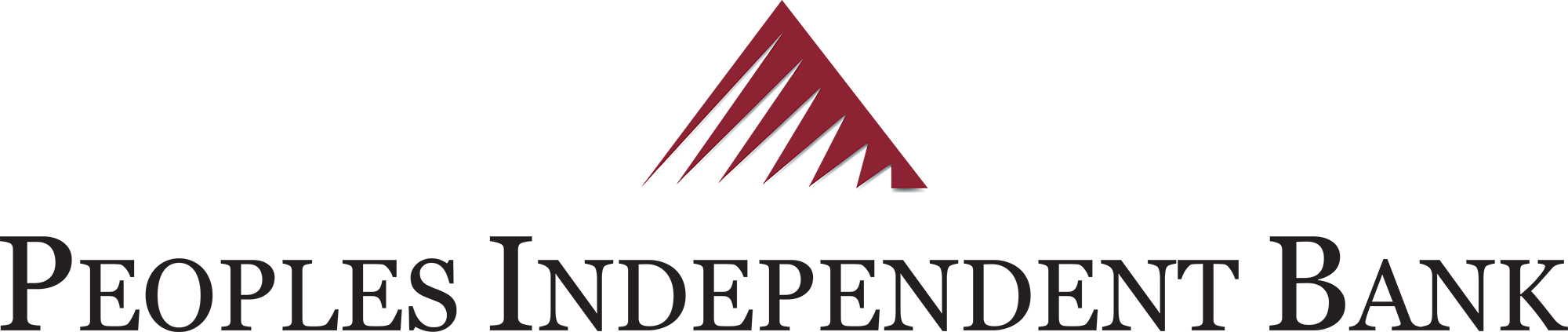Making your business easier to manage!
Spend less time managing
your books and more time managing your business
QuickBooks® Online is designed to empower self-employed and small businesses with services to manage income, expense tracking and more. With QuickBooks Online, you can:
- Automatically sync your Peoples Independent Bank business accounts
- Spend less time managing manual data and more time running your business
- Organize for tax time
- Snap and store receipts; expenses are automatically sorted into tax categories
- Manage your customers, vendors, clients, inventory and finances across your devices
- Enjoy the security and convenience of encrypted automatic balance and transaction updates
Not using QuickBooks® Online? If you are already a QuickBooks® Desktop user, there are procedures available for you to export transactions from our online banking and import them into QuickBooks® Desktop (see below).
How to integrate Online Banking in QuickBooks Online
- Access your QuickBooks® Online account and from the list of available banks in “bank feeds”, select Peoples Independent Bank.
- You will be prompted to enter your Peoples Independent Bank Online ID and Password on the consent screen.
- Once this is complete, you will be presented with a list of the accounts you normally see in online banking. You can select the accounts you would like to be imported into QuickBooks®Online. Once selected, the transactions and account balance information will be imported into QuickBooks® Online. Note: If you do not see one of your accounts you would like to integrate, please contact Peoples Independent Bank by phone, or send us a secure message within online banking and request access.
FAQs
What version of Quickbooks can I use to integrate with Peoples Independent Bank’s online banking?
In order to download your account information or access it directly with Online Banking, you must use either QuickBooks®Online or a version of QuickBooks® Desktop that is less than 3 years old. Older versions will not work, so if you have an older version, you will need to either convert to QuickBooks® Online or upgrade to the current version.
What is Web Connect?
Web Connect allows you to download your transactions from Online Banking, launch your QuickBooks® Desktop software and reconcile your transactions.
What type of accounts can I access through Quickbooks?
You can use QuickBooks® with our checking, savings, and loan accounts.
How can I use QuickBooks®Desktop with Online Banking?
How to access your banking transactions with Web Connect:
- While signed in to online banking, click on the desired account. Click on the “Download Transactions” button.
- Select the desired time frame, and choose the “Quickbooks” format (*.qbo file).
- Open your QuickBooks® Desktop software and choose Banking > Online Banking > Import Web Connect File to upload your transaction file.